BWWalkthrough alternatives and similar libraries
Based on the "UI" category.
Alternatively, view BWWalkthrough alternatives based on common mentions on social networks and blogs.
-
Animated Tab Bar
:octocat: RAMAnimatedTabBarController is a Swift UI module library for adding animation to iOS tabbar items and icons. iOS library made by @Ramotion -
FSPagerView
FSPagerView is an elegant Screen Slide Library. It is extremely helpful for making Banner View、Product Show、Welcome/Guide Pages、Screen/ViewController Sliders. -
JTAppleCalendar
The Unofficial Apple iOS Swift Calendar View. Swift calendar Library. iOS calendar Control. 100% Customizable -
Pagemenu
A paging menu controller built from other view controllers placed inside a scroll view (like Spotify, Windows Phone, Instagram) -
SwiftEntryKit
SwiftEntryKit is a presentation library for iOS. It can be used to easily display overlays within your iOS apps. -
SwipeCellKit
Swipeable UITableViewCell/UICollectionViewCell based on the stock Mail.app, implemented in Swift. -
ESTabBarController
:octocat: ESTabBarController is a Swift model for customize UI, badge and adding animation to tabbar items. Support lottie! -
Scrollable-GraphView
An adaptive scrollable graph view for iOS to visualise simple discrete datasets. Written in Swift. -
Alerts Pickers
Advanced usage of UIAlertController and pickers based on it: Telegram, Contacts, Location, PhotoLibrary, Country, Phone Code, Currency, Date... -
SideMenu
Simple side/slide menu control for iOS, no code necessary! Lots of customization. Add it to your project in 5 minutes or less. -
Material Components for iOS
[In maintenance mode] Modular and customizable Material Design UI components for iOS -
NotificationBanner
The easiest way to display highly customizable in app notification banners in iOS -
ActiveLabel
UILabel drop-in replacement supporting Hashtags (#), Mentions (@) and URLs (http://) written in Swift -
PopupDialog
A simple, customizable popup dialog for iOS written in Swift. Replaces UIAlertController alert style. -
TLYShyNavBar
DISCONTINUED. Unlike all those arrogant UINavigationBar, this one is shy and humble! Easily create auto-scrolling navigation bars! -
SlideMenuControllerSwift
iOS Slide Menu View based on Google+, iQON, Feedly, Ameba iOS app. It is written in pure swift. -
KMNavigationBarTransition
A drop-in universal library helps you to manage the navigation bar styles and makes transition animations smooth between different navigation bar styles while pushing or popping a view controller for all orientations. And you don't need to write any line of code for it, it all happens automatically. -
Whisper
:mega: Whisper is a component that will make the task of display messages and in-app notifications simple. It has three different views inside -
StarWars.iOS
This component implements transition animation to crumble view-controller into tiny pieces. -
CircleMenu
:octocat: ⭕️ CircleMenu is a simple, elegant UI menu with a circular layout and material design animations. Swift UI library made by @Ramotion -
RazzleDazzle
A simple keyframe-based animation framework for iOS, written in Swift. Perfect for scrolling app intros. -
PaperOnboarding
:octocat: PaperOnboarding is a material design UI slider. Swift UI library by @Ramotion
WorkOS - The modern identity platform for B2B SaaS

* Code Quality Rankings and insights are calculated and provided by Lumnify.
They vary from L1 to L5 with "L5" being the highest.
Do you think we are missing an alternative of BWWalkthrough or a related project?
README
What is BWWalkthrough?
BWWalkthrough (BWWT) is a class that helps you create Walkthroughs for your iOS Apps. It differs from other similar classes in that there is no rigid template; BWWT is just a layer placed over your controllers that gives you complete freedom on the design of your views..
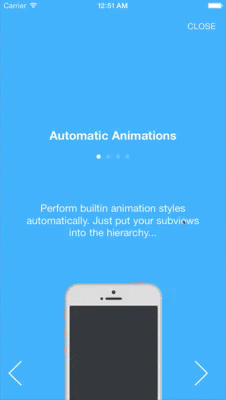
Video preview Here A dedicated tutorial is available on ThinkAndBuild
The class comes with a set of pre-built animations that are automatically applied to the subviews of each page. This set can be easily substituted with your custom animations.
BWWT is essentially defined by 2 classes: BWWalkthroughViewController is the Master (or Container). It shows the walkthrough and contains UI elements that are shared among all the Pages (like UIButtons and UIPageControl).
BWWalkthroughPageViewController defines every single Page that is going to be displayed with the walkthrough inside the Master.
What it's not?
BWWT is not a copy-paste-and-it-just-works class and it is not a fixed walkthrough template. If you need a simple no-configuration walkthrough, BWWT is not the right choice.
Installation
Note: There is a known issue with IBOutlets and Carthage that prevents Outlets from working correctly. I see something similar reported for other projects too. My suggestion is to follow the manual installation instructions, as it is just matter of drag and drop 2 files in your project. I know you cannot update the library automatically going that route... but IBOutlets are needed for a project like BWWalkthrough.
With CocoaPods
BWWalkthrough is available through CocoaPods. To install it, simply add the following line to your Podfile:
pod "BWWalkthrough"
With Carthage
Include this line into your Cartfile:
github "ariok/BWWalkthrough"
Run carthage update to build the framework and drag the built BWWalkthrough.framework into your Xcode project.
With Swift Package Manager
// swift-tools-version:5.0
import PackageDescription
let package = Package(
name: "YourTestProject",
platforms: [
.iOS(.v10),
],
dependencies: [
.package(url: "https://github.com/ariok/BWWalkthrough/.git", from: "4.0.1")
],
targets: [
.target(name: "YourTestProject", dependencies: ["BWWalkthrough"])
]
)
And then import wherever needed: import BWWalkthrough
Adding it to an existent iOS Project via Swift Package Manager
- Using Xcode 11 go to File > Swift Packages > Add Package Dependency
- Paste the project URL: https://github.com/ariok/BWWalkthrough
- Click on next and select the project target
If you have doubts, please, check the following links:
After successfully retrieved the package and added it to your project, just import BWWalkthrough and you can get the full benefits of it.
Manually
Include the BWWalkthrough/BWWalkthroughViewController.swift and the BWWalkthrough/BWWalkthroughPageViewController.swift files into your project.
How to use it?
Define the Master
Add a new controller to the Storyboard and set its class as BWWalkthroughViewController. This is the Master controller where every page will be attached.
Here you can add all the elements that have to be visible in all the Pages.
There are 4 prebuilt IBOutlets that you can attach to your elements to obtain some standard behaviours: UIPageControl (pageControl), UIButton to close/skip the walkthrough (closeButton) and UIButtons to navigate to the next and the previous page (nextButton, prevButton). You can take advantage of these IBOutlets just creating your UI elements and connecting them with the outlets of the Master controller.
Define the Pages
Add a new controller to the Storyboard and set it has BWWalkthroughPageViewController. Define your views as you prefer.
Attach Pages to the Master
Here is an example that shows how to create a walkthrough reading data from a dedicated Storyboard:
// Get view controllers and build the walkthrough
let stb = UIStoryboard(name: "Walkthrough", bundle: nil)
let walkthrough = stb.instantiateViewControllerWithIdentifier(“Master”) as BWWalkthroughViewController
let page_one = stb.instantiateViewControllerWithIdentifier(“page1”) as UIViewController
let page_two = stb.instantiateViewControllerWithIdentifier(“page2”) as UIViewController
let page_three = stb.instantiateViewControllerWithIdentifier(“page3”) as UIViewController
// Attach the pages to the master
walkthrough.delegate = self
walkthrough.add(viewController:page_one)
walkthrough.add(viewController:page_two)
walkthrough.add(viewController:page_three)
Prebuilt Animations
You can add animations without writing a line of code. You just implement a new Page with its subviews and set an animation style using the runtime argument {Key: animationType, type: String} via IB. The BWWalkthrough animates your views depending on the selected animation style.
At the moment (WIP!) the possible value for animationsType are: Linear, Curve, Zoom and InOut The speed of the animation on the X and Y axes must be modified using the runtime argument {key: speed type:CGPoint}, while the runtime argument {key: speedVariance type: CGPoint} adds a speed variation to the the subviews of the page depending on the hierarchy position.
Example Let’s say that we have defined these runtime arguments for one of the Pages:
- animationType: "Linear"
- speed: {0,1}
- speedVariance: {0,2}
The subviews of the Page will perform a linear animation adding speed to the upfront elements depending on speedVariance. So if we have 3 subviews, the speed of each view will be:
- view 0 {0,1+2}
- view 1 {0,1+2+2}
- view 2 {0,1+2+2+2}
creating the infamous parallax effect.
Exclude Views from automatic animations
You might need to avoid animations for some specific subviews.To stop those views to be part of the automatic BWWalkthrough animations you can just specify a list of views’ tags that you don’t want to animate. The Inspectable property staticTags (available from version ~> 0.6) accepts a String where you can list these tags separated by comma (“1,3,9”). The views indicated by those tags are now excluded from the automatic animations.
Custom Animations
Each page of the walkthrough receives information about its normalized offset position implementing the protocol BWWalkthroughPage, so you can extend the prebuilt animations adding your super-custom-shiny-woah™ animations depending on this value (here is a simple example)
func walkthroughDidScroll(position: CGFloat, offset: CGFloat) {
var tr = CATransform3DIdentity
tr.m34 = -1/500.0
titleLabel?.layer.transform = CATransform3DRotate(tr, CGFloat(M_PI)*2 * (1.0 - offset), 1, 1, 1)
}
Delegate
The BWWalkthroughViewControllerDelegate protocol defines some useful methods that you can implement to get more control over the Walkthrough flow.
@objc protocol BWWalkthroughViewControllerDelegate {
@objc optional func walkthroughCloseButtonPressed()
@objc optional func walkthroughNextButtonPressed()
@objc optional func walkthroughPrevButtonPressed()
@objc optional func walkthroughPageDidChange(pageNumber:Int)
}





