AwesomeSpotlightView alternatives and similar libraries
Based on the "Walkthrough" category.
Alternatively, view AwesomeSpotlightView alternatives based on common mentions on social networks and blogs.
-
RazzleDazzle
A simple keyframe-based animation framework for iOS, written in Swift. Perfect for scrolling app intros. -
PaperOnboarding
:octocat: PaperOnboarding is a material design UI slider. Swift UI library by @Ramotion -
SwiftyOnboard
A swifty iOS framework that allows developers to create beautiful onboarding experiences.
Sevalla - Deploy and host your apps and databases, now with $50 credit!

* Code Quality Rankings and insights are calculated and provided by Lumnify.
They vary from L1 to L5 with "L5" being the highest.
Do you think we are missing an alternative of AwesomeSpotlightView or a related project?
README
AwesomeSpotlightView is a nice and simple library for iOS written on Swift 5. It's highly customizable and easy-to-use tool. Works perfectly for tutorial or coach in your app.
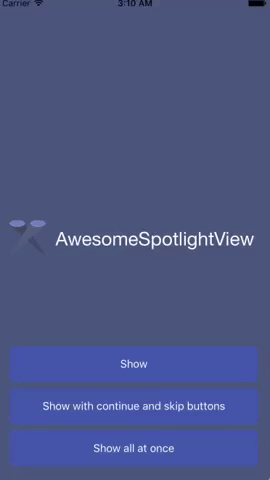
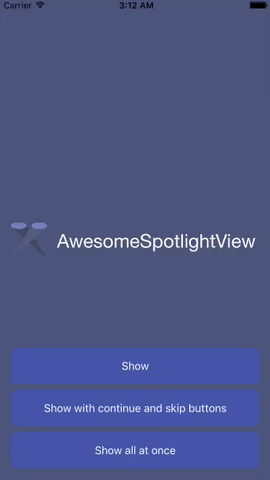
Example
To run the example project, clone the repo, and run pod install from the Example directory first.
Installation
CocoaPods
AwesomeSpotlightView is available through CocoaPods. To install it, simply add the following line to your Podfile:
pod 'AwesomeSpotlightView'
Manually
- Just drop AwesomeSpotlightView folder in your project.
- You're ready to use AwesomeSpotlightView!
Usage
override func viewDidLoad() {
super.viewDidLoad()
let spotlight1 = AwesomeSpotlight(withRect: CGRect(x: 75, y: 75, width: 100, height: 100), shape: .circle, text: "spotlight1", isAllowPassTouchesThroughSpotlight: true)
let spotlight2 = AwesomeSpotlight(withRect: CGRect(x: 20, y: 200, width: 130, height: 25), shape: .rectangle, text: "spotlight2")
let spotlight3 = AwesomeSpotlight(withRect: CGRect(x: 170, y: 50, width: 30, height: 100), shape: .roundRectangle, text: "spotlight3")
let spotlightView = AwesomeSpotlightView(frame: view.frame, spotlight: [spotlight1, spotlight2, spotlight3])
spotlightView.cutoutRadius = 8
spotlightView.delegate = self
view.addSubview(spotlightView)
spotlightView.start()
}
You can configure AwesomeSpotlightView before you present it using the start method. For example:
spotlightView.continueButtonModel = AwesomeTabButton(title: "Next", font: UIFont.italicSystemFont(ofSize: 16.0), isEnable: true)
spotlightView.skipButtonModel.isEnable = true
spotlightView.skipButtonLastStepTitle = "Finish"
spotlightView.showAllSpotlightsAtOnce = false
spotlightView.start()
Configuration AwesomeSpotlight
rect (CGRect)
The rect of spotlight.
shape (AwesomeSpotlightShape)
Shape of spotlight: .rectangle, .roundRectangle, .circle.
margin (UIEdgeInsets)
Margin for cutout shape. You can set extra space for item with this property.
isAllowPassTouchesThroughSpotlight (Bool)
Set true if you want to allow pass touches through spotlight (allow interaction with view below spotlight) (default: false).
text (String)
The text of the caption.
attributedText (AttributedString)
The attributed text of the caption.
Configuration AwesomeSpotlightView
spotlightsArray ([AwesomeSpotlight])
Modify the spotlights.
spotlightMaskColor (UIColor)
The color of the mask (default: 0,0,0 alpha 0.6).
animationDuration (Double)
Transition animation duration to the next coach mark (default: 0.3).
cutoutRadius (CGFloat)
The cutout rectangle radius (default: 4.0).
maxLabelWidth (Double)
The captions label is set to have a max width of 280px. Number of lines is figured out automatically based on caption contents.
labelSpacing (CGFloat)
Define how far the captions label appears above or below the cutout (default: 35px).
enableArrowDown (Bool)
Icon with Arrow showed between caption text and caption (default: false).
textLabelFont (UIFont)
Fond of caption text label (default: UIFont.systemFont(ofSize: 20.0)).
showAllSpotlightsAtOnce (Bool)
Showed all spotlight at once (at the same time) (default: false).
skipButtonLastStepTitle (String)
This title will show in skip button when user did open last spotlight. (default: Done)
continueButtonModel (AwesomeTabButton)
skipButtonModel (AwesomeTabButton)
You can setup buttons with AwesomeTabButton structure: title, font, backgroundColor and isEnable state.
Default for continueButtonModel: title: "Continue", font: UIFont.boldSystemFont(ofSize: 13.0), isEnable: false
Default for skipButtonModel: title: "Skip", font: UIFont.boldSystemFont(ofSize: 13.0), isEnable: false
AwesomeSpotlightViewDelegate
1. Conform your view controller to the AwesomeSpotlightViewDelegate protocol:
class ViewController: UIViewController, AwesomeSpotlightViewDelegate
2. Assign the delegate to your AwesomeSpotlightView view instance:
spotlightView.delegate = self
3. Implement the delegate protocol methods:
Note: All of the methods are optional. Implement only those that are needed.
func spotlightView(_ spotlightView: AwesomeSpotlightView, willNavigateToIndex index: Int)func spotlightView(_ spotlightView: AwesomeSpotlightView, didNavigateToIndex index: Int)func spotlightViewWillCleanup(_ spotlightView: AwesomeSpotlightView, atIndex index: Int)func spotlightViewDidCleanup(_ spotlightView: AwesomeSpotlightView)
Inspired by
Author
*Note that all licence references and agreements mentioned in the AwesomeSpotlightView README section above
are relevant to that project's source code only.

